pvs:quick
Quick Setup Guide
This is a single page setup guide which will help you get your Phone Verification System running quickly. For a more detailed version of the setup guide, refer to this page.
The quick setup guide is intended for I.T. professionals who use these systems on a daily basis and would just like to know the bare minimum setup steps.
Steps
- Order Layer's PVS WHMCS Module from http://layer.ae/
- Create an account at an API provider
- For Nexmo: register for an account, verify your email, verify your number, top up the account to lift limitations, and keep your API Key and Secret values for later.
- For Clickatell: register for an account, verify your email, verify your number, top up the account, and keep your Clickatell user, password, and API ID values for later.
- For Twilio: register for an account, rent an outgoing phone number, upgrade your account to lift limitations, select the countries you want to be able to SMS or Call, and keep your Account SID, Auth Token, and Outgoing Number values for later.
- (Optional) For MaxMind: register for an account, verify your email, purchase credits, or get 1,000 free credits to trial the system - keep your minFraud User ID and minFraud license key for later.
- Download the latest module ZIP file, unzip it, and upload the modules folders to your WHMCS root directory
- Go to your WHMCS Admin area, and go to the Addon Modules page. Activate Layer's PVS module, and then configure the module. Fill in the details based on the API used, and the choices you make, and give access to the admin roles.
pvs/quick.txt · Last modified: 2016/10/18 14:25 by rsk